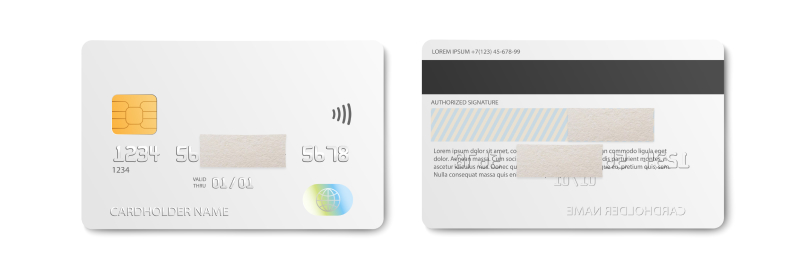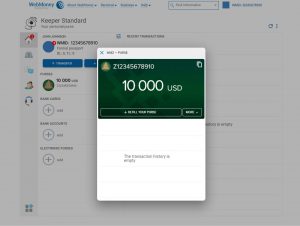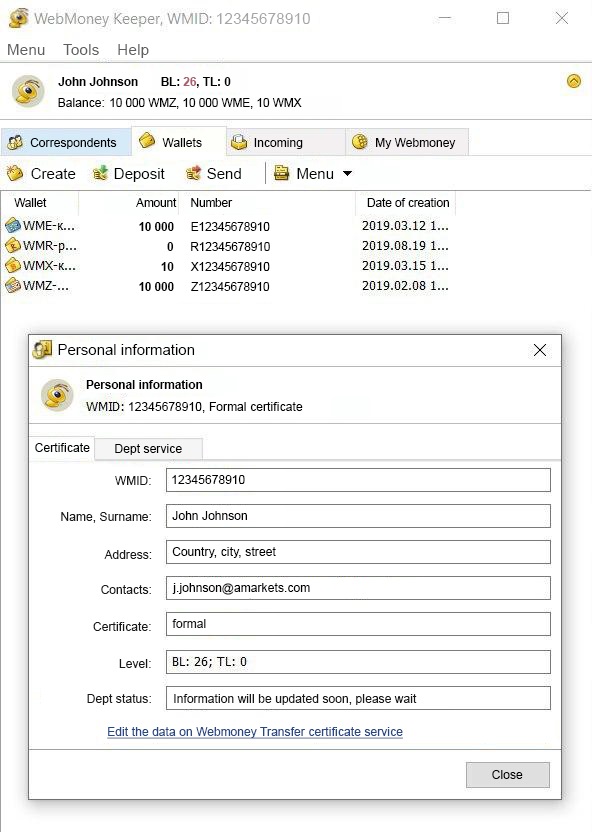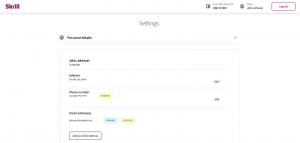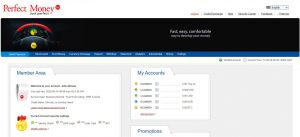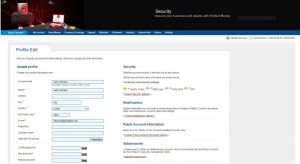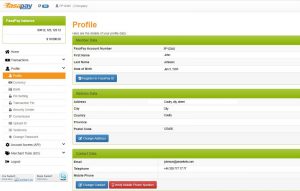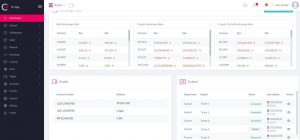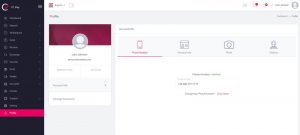12 Mart 2024
Table of content:
- Verification of a regular bank card
- Verification of a virtual card
- WebMoney account verification
- Neteller account verification
- Skrill account verification
- Perfect Money account verification
- FasaPay account verification
- TopChange account verification
- ADVcash account verification
Verification of a regular bank card
1. To verify your bank card, you need to submit a photo of your card – front and back. We do not accept scans or copies. The following information should be visible on the front and back sides of the photo:
- First 6 and last 4 digits of the card number. The rest of the digits should be covered with a piece of paper or some other object (please do not use Photoshop or other photo editors). On the back of the card, first 6 and last 4 digits of the card number should be visible.
- The card should contain the card holder’s signature.
- CVV code must be covered with a physical object.
- All information on the card must be clearly legible.
- The card should be within the validity period, do not provide expired cards.
- The card must not be cropped and should be clearly visible on the photo.
Please note that bank cards belonging to third parties cannot be verified. The name of the cardholder must match the name indicated in the Personal area.
2. Next, you need to upload the files with photos to the «Verification/Payment» system section and click the «Send» button.
3. If the card is anonymous and has no name, or the name is hard to read, in addition to the photos of both sides of the card, please download the bank certificate with a bank seal indicating your personal data and card number or a screenshot from the client bank with the last 4 digits of the card number and your full name.
Verification of a virtual card
1. To verify a virtual card, it is enough to take a screenshot of your personal account, which should show: last 4 digits of the card number, full name, card number and expiration date.
Or you can download a bank certificate, which confirms that you are the owner of the virtual card (it must contain your full name, card number, expiration date and a bank seal).
Please note that third party cards cannot be verified. The data on the card must match the data in your personal account. The screenshot (the bank certificate) should indicate that your card is “virtual”.
2. Next, you need to upload the file with the screenshot to the «Verification/Payment» system section and click the «Send» button.
WebMoney account verification
1. Take a screenshot of your WebMoney purse. To do that, go to the corresponding website using your username and password. Then follow this link .
The screen should show your WMID, full name (must match the data in the Personal area), address, phone number and email address.
2. Take the screenshot by pressing the «Print Screen» button or use the «Snipping Tool» app and save the screenshot on your computer.
3. Then follow the link and take a screenshot with the numbers of your WebMoney purses by pressing the «Print Screen» button or using the «Snipping Tool» app and save the screenshot on your computer.
4. Now, you need to upload both files containing the screenshots to the «Verification/Payment» system section and click the «Send» button.
Please note that for quick and successful verification of your Wallet, we need screenshots of both tabs so that we could identify you not only by the name but also by other personal details (phone number, address and email address).
If you are using WebMoney Keeper software:
1. After logging into your account, select the «Purses» tab. The screen should show your WMID, full name (must match the data indicated in the Personal area) and the numbers of your purses.
2. Next, go to the «Tools» tab and click the «Personal Information» button. Your personal information will be displayed in the window that opens.
3. Having opened both windows, press the «Print Screen» button or use the «Snipping Tool» app.
4. Transfer the file with the screenshot to the «Verification/Payment» system section and click the «Send» button.
Neteller account verification
1. Log into your account using your username and password. Then follow this link.
In the «Settings» tab (Account), you should see your full name, Wallet ID (in the upper right corner), address, phone number, email address and Wallet verification icon (verified). All personal details must match the data in the AMarkets’ Personal area.
2. Next, take a screenshot by pressing the «Print Screen» button or use the «Snipping Tool» app.
3. Upload the file with the screenshot to the «Verification/Payment» system section and click the «Send» button.
Skrill account verification
1. Log into your account using your username and password and follow this link to go to the «Personal details» section.
Your full name, Wallet ID, address, phone number, email address and Wallet verification icon should be visible here. All personal details must match the data, indicated in the AMarkets’ Personal area.
2. Then press on the «Print Screen» button or use the «Snipping Tool» application.
3. Drag the file with the screenshot to the «Verification/Payment» system section and click the «Send» button.
Perfect Money account verification
1. Log into your account using your username and password. Then follow the link. In the «My Account» tab you should see your full name, your account verification icon and account numbers.
2. Take a screenshot of this section by pressing the «Print Screen» button or use the «Snipping Tool» app and save the screenshot on your computer.
3. Then follow this link to go over to the «Settings» sections.
Here you will see your personal information (full name, email address and phone number). All personal details must match the data in the AMarkets’ Personal area.
4. Take a screenshot of this section by pressing the «Print Screen» button or use the «Snipping Tool» app and save the screenshot on your computer.
5. Upload both files with the screenshots to the «Verification/Payment» system section and press the «Send» button.
Please note that for quick and successful verification of your Wallet, we need screenshots of both tabs so that we could identify you not only by the name but also by other personal details (phone number, address and email address). Your account must be verified.
FasaPay account verification
1. Log into your account using your username and password. Then follow this link.
In the window that opens, you should see your full name and Wallet number, address, phone number and email address. All personal details must match the data in the AMarkets’ Personal area.
2. Next, take a screenshot by pressing the «Print Screen» button or use the «Snipping Tool» app. Save the screenshot on your computer.
3. Upload the file containing the screenshot to the «Verification/Payment» system section and click the «Send» button.
TopChange account verification
1. Log into your account using your username and password.
2. Next, go to the «Dashboard» tab (on the left-hand side of the screen). Your full name and the numbers of your wallets should be visible here.
3. Take a screenshot by pressing the «Print Screen» button or use the «Snipping Tool» app. Save the screenshot on your computer.
4. Then go to the «Profile» tab (on the left-hand side of the screen) and select «Phone Number». Your full name, phone number, email address should be visible here.
5. Take a screenshot of this section by pressing the «Print Screen» button or use the «Snipping Tool» app and save the screenshot on your computer.
6. Upload both files with the screenshots to the «Verification/Payment» system section and press the «Send» button.
ADVcash account verification
1. Log into your account using your username and password. Then go to the «My Profile» tab, where your full name, the account verification icon, account numbers, address, phone number and email are indicated. Your personal information must match with the personal data indicated in the AMarkets Personal Area.

2. Take a screenshot of the tab mentioned above and save it on your computer by clicking the «Print Screen» button or using the Snipping Tool app.
3. Upload this file to the «Payment system verification» section and press the «Submit» button.